Two elements are required from your current vendor before a transfer can be initiated in Hover.
- You must unlock your domain with your current registrar.
- You must obtain your domain transfer authorization code (also called an EPP or authorization code).
Most domain providers disable access to their nameservers as soon as the transfer begins. If you rely on your current domain provider’s name servers for custom DNS records, i.e. for website or email hosting, you need to prepare your domain before transferring. Failure to do so may result in loss of service before the transfer is completed.
Once the domain has been unlocked and the authorization code has been received from the current registrar, the transfer is ready to begin. Domain transfer prices can be viewed on the Hover domain pricing page.
- Go to the Hover Transfer page and enter the domain name you want to transfer.
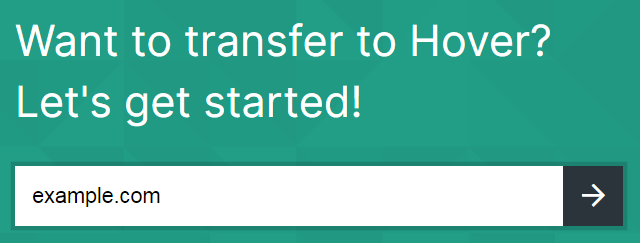
- The results page will show the cost of the transfer and the status of the domain. A green checkmark will indicate that the domain is eligible for transfer.

Note: A blue star next to a domain name indicates a premium domain. The registry sets prices for premium domains. They may differ from regular domain transfer prices.
- You can continue searching and add more domains before continuing. When you’re done, click “Go to Cart” in the “Cart Summary” section.
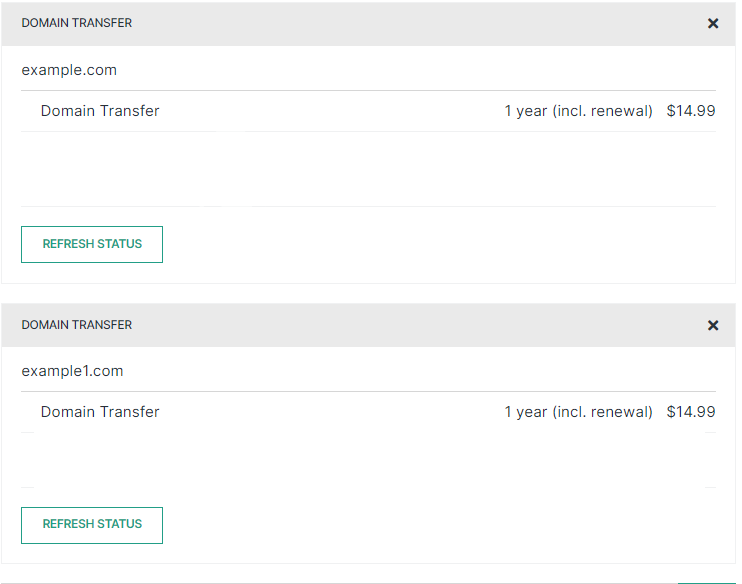
- Enter your domain authorization code, and then click Submit. After verifying the authorization code, click “Secure Payment”.
- If you have a Hover account, select Sign in with an existing account.
If not, select “Create an account” and enter the required information to create an account, and then “Create an account”.
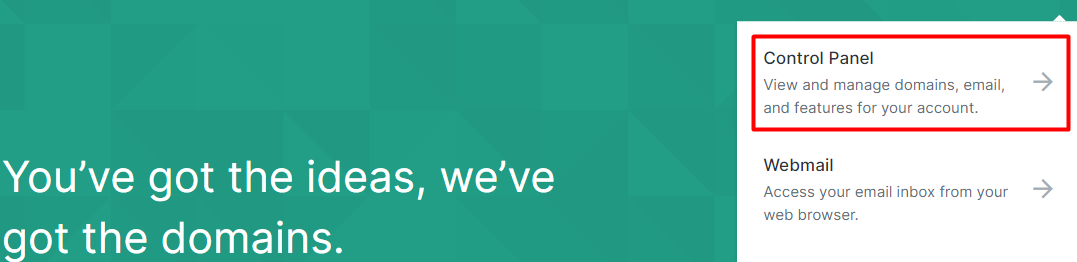
- Enter your full name and address as you would like it to appear in your domain registration records, and then click Continue.
If you are logged into your Hover account, it will take the information from the default domain settings.
Note: Make sure this information is correct and accurate so you always have control over your domains.
- Add your payment information to process the transfer payment. You can use a credit card, PayPal, or Apple Pay.
If you are logged into your Hover account, you can select the billing saved on file.
- Check the box indicating that you agree to the terms of service, and then click Submit Order. The terms of service must be agreed before the order can be fulfilled.